Quick Guide to the New NLB Mobile app
Commonly Used Features
Forgot your myLibrary username/password? Tap on "Forgot username/password".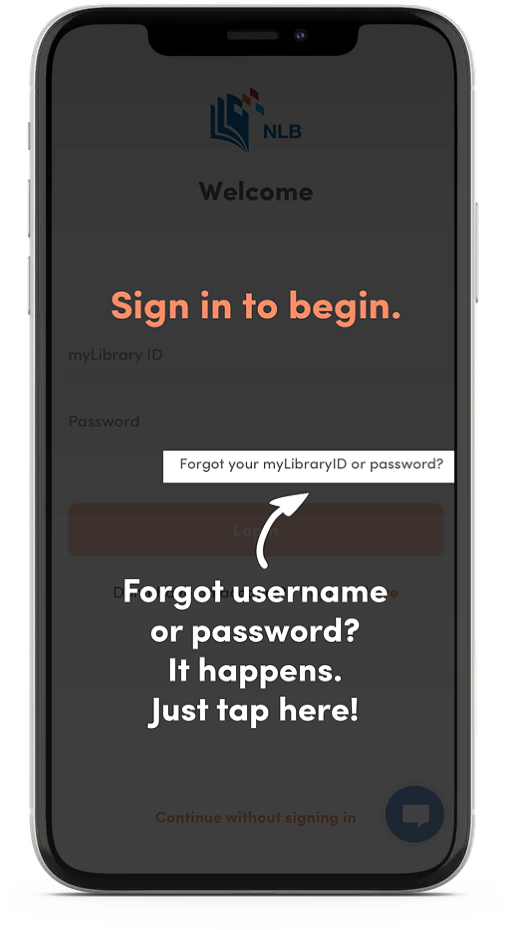 |
Want to add your family's accounts? Use "Profile".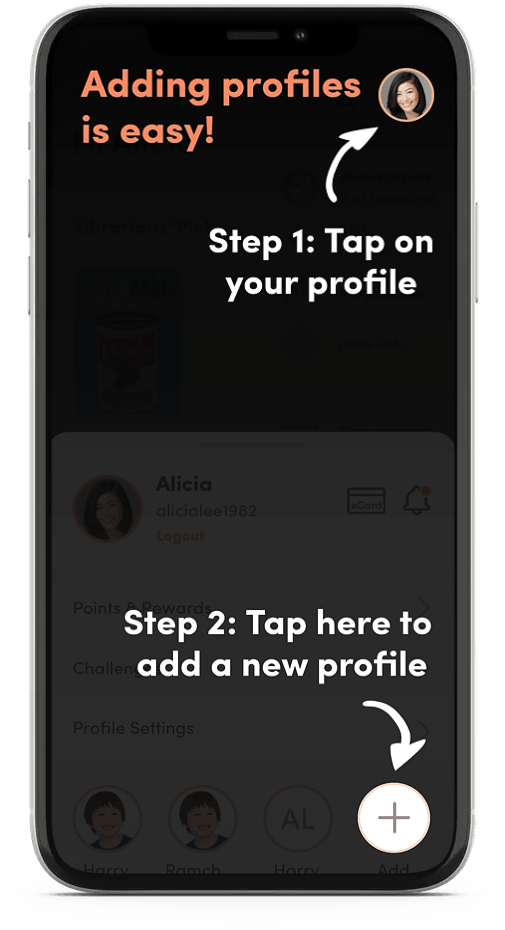 |
Want to check or renew your loans? Use "Account".
Step 1: Tap on the "Account" tab on the bottom right corner of the NLB Mobile app. 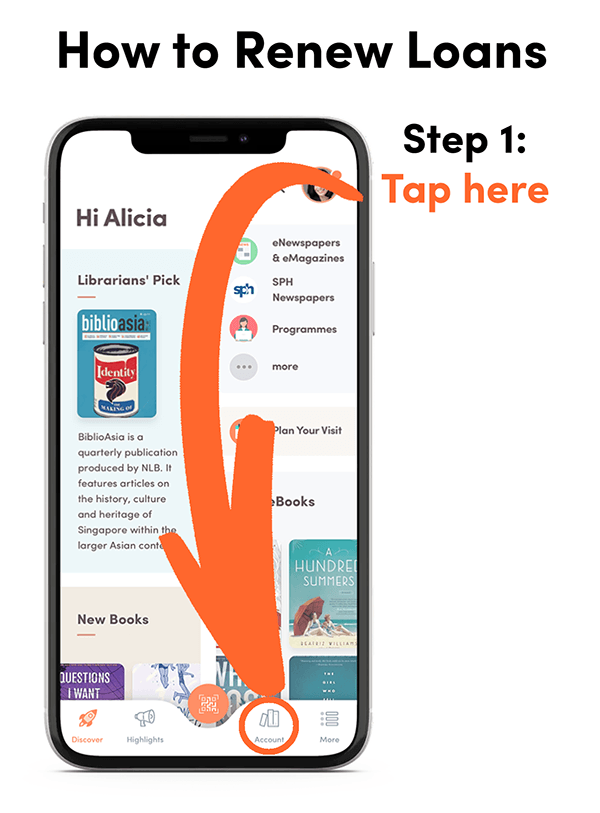 |
Step 2: Tap on the "Loans" button. 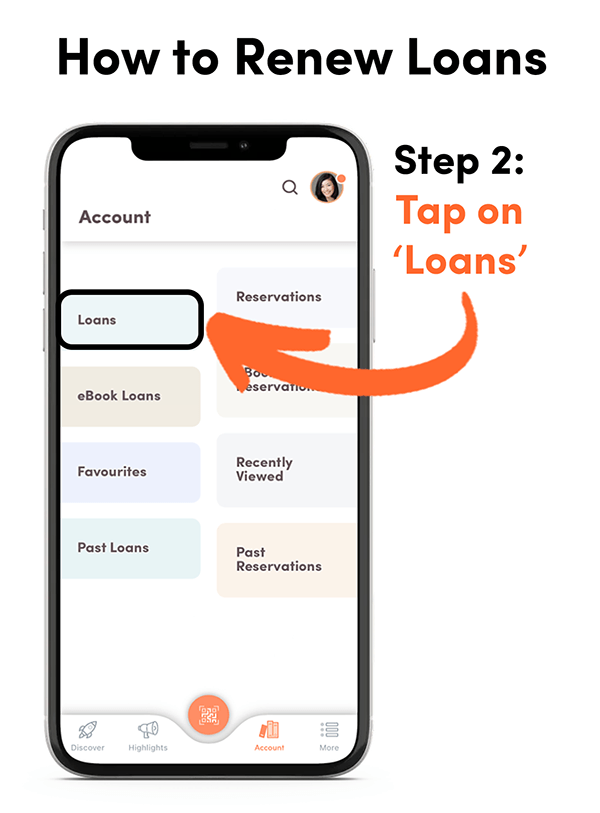 |
Step 3: Select the items you wish to renew. Then, tap on the orange "Renew" button on the bottom of the screen. 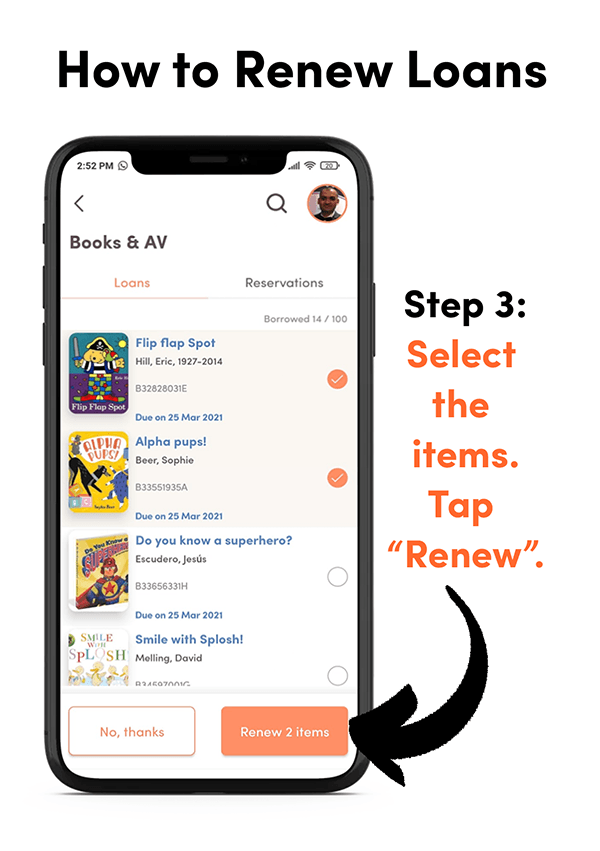 |
Commonly Asked Questions
Each member can borrow up to 16 eBooks / Audiobooks. You can check your quota by selecting ‘Account’, then ‘eBook Loans’ in the app.
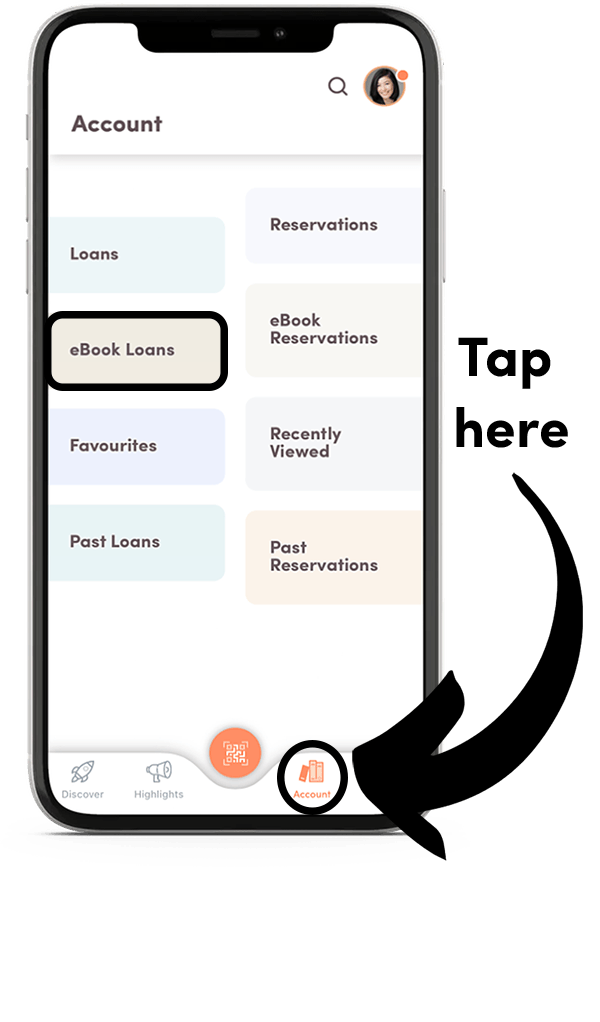 |
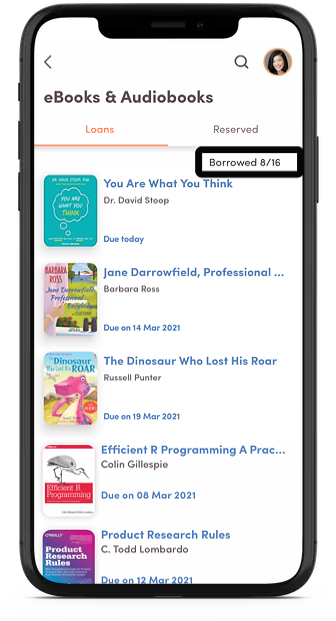 |
Note: eMagazines do not contribute to your eBooks loan quota. For example, if you borrowed 14 eMagazines and 8 eBooks, your loan quota in the NLB Mobile app will show “Borrowed 8/16”. You can borrow an unlimited number of eMagazines.
Follow these simple steps:
Step One: In the app, search for the titles you want. Tap on the eBooks or Audiobooks tab near the top of the screen (see circled part of screenshot below).
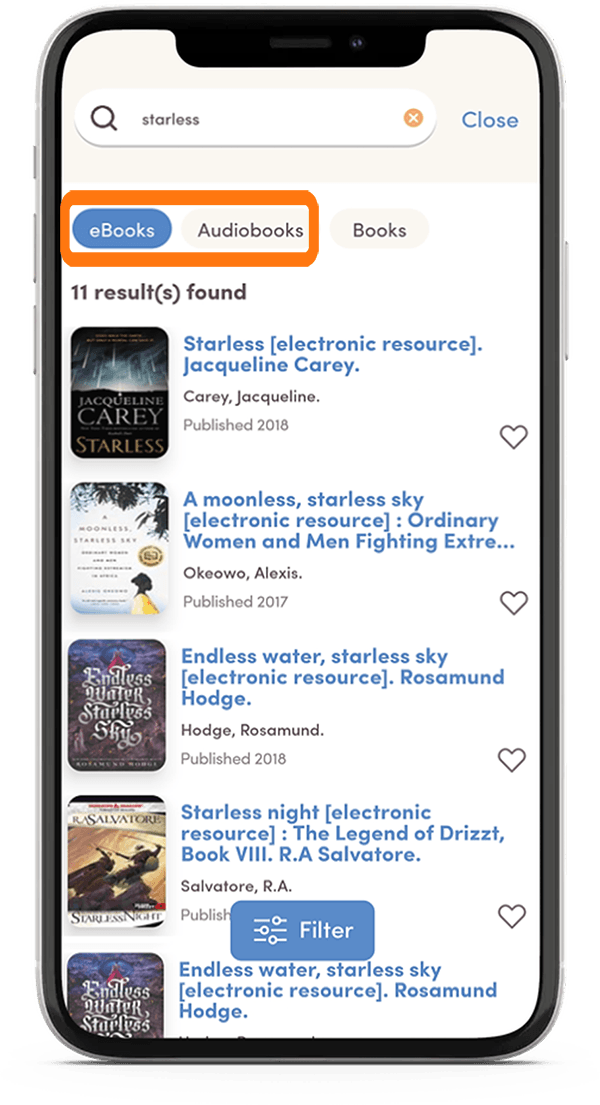 |
Step Two:Tap on your desired title.
Step Three: If you have signed in using your myLibrary username, you can select ‘Borrow’ on the title details page. If you see a “Reserve” button, it means that all the copies are currently on loan and you have to join a waitlist. eBook reservations are free, while there is a fee to reserve physical items.
Step Four: If you have successfully borrowed the title, you will be prompted to choose among these options: continue browsing (for other books), read / listen in browser (online), or read in Libby (to download the book for reading/listening offline).
You may view all your borrowed eBook / Audiobook titles by selecting the ‘Account’ icon on the bottom right corner of the app, then ‘eBook Loans’.
Here are the steps:
Step One: In the app, select the ‘Account’ tab on the bottom right corner, then ‘eBook Loans’ and tap on the title you want to read or listen to.
Step Two: You will see a ‘Read in Browser ’ option for eBooks or a ‘Listen in Browser’ option for audiobooks. Select this option to read / listen online immediately within the app.
Please note: Reading or listening online will tap on your mobile data allowance if you are not connected to WiFi, and may incur charges from your telco.
If you wish to read or listen offline, you may select the ‘Read in Libby’ option. The app will automatically launch a free third-party app, Libby, to download the title. If you do not have the Libby app, the NLB Mobile app will prompt you to install it.
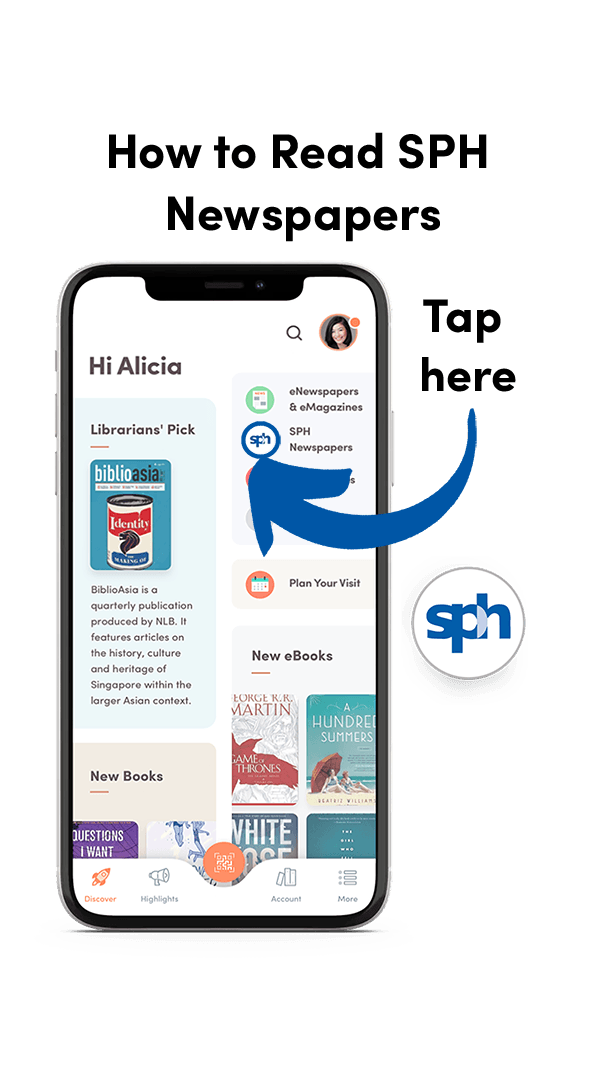 |
The same instructions apply if you want to read from a tablet. If you prefer to read on a computer, please visit go.gov.sg/nlb-enews and click on the 'Login' button on the top right corner. For quicker logins, you can launch the NLB Mobile app and scan the QR code using the orange camera/QR code icon on the bottom of the screen.
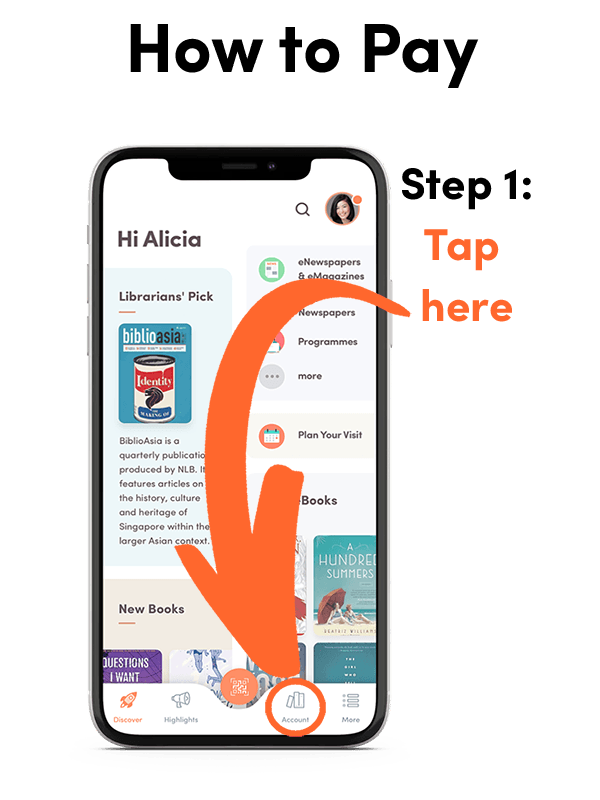
|
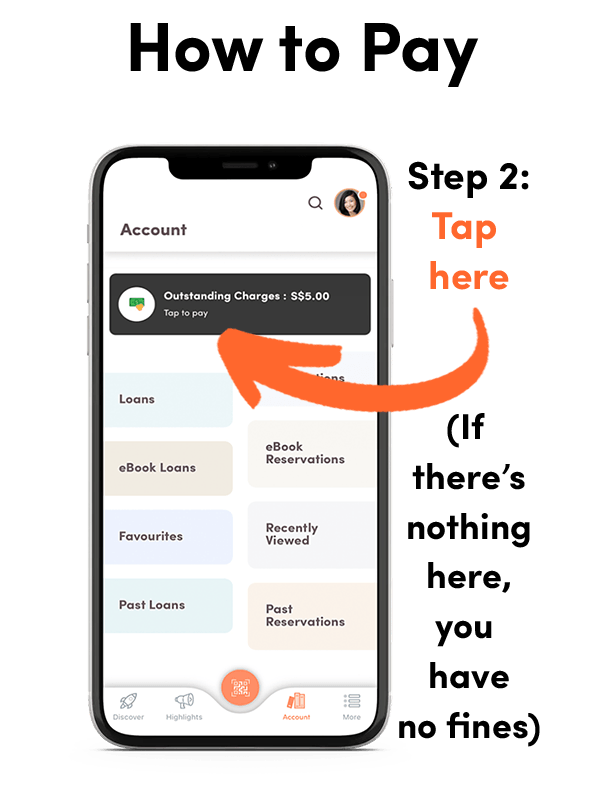
|
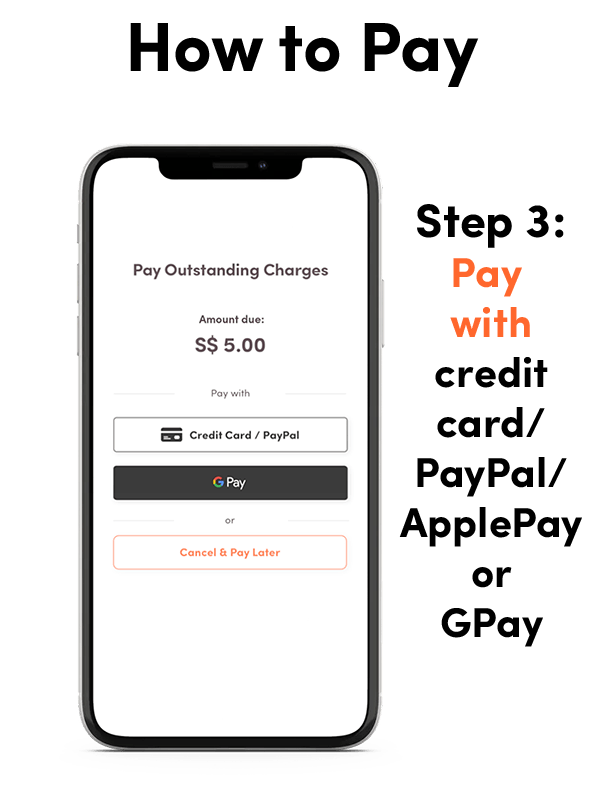 |
One of the most convenient features of borrowing eBooks / Audiobooks is that they will be returned automatically after 21 days. But if you are done with them before the 21-day loan period is up, you can also return them earlier so that another person can enjoy them sooner.
Just go to the ‘Account’ tab on the bottom right corner, then ‘eBook Loans’, and select the title you wish to return. You will see the option to ‘Return Title Early’ under the title’s cover image.
Dark Mode allows you to browse comfortably in low-light environment.
Enabling Dark Mode is easy. Just follow these simple steps:
1. Navigate to the ‘More’ Tab.
2. Click on ‘Switch Theme’. By default, the app is set to ‘Use Device’s Dark Mode Setting’, which means it would automatically adapt to your device’s dark mode settings. Alternatively, you can easily switch between ‘Always Light’ and ‘Always Dark’ mode. Enjoy the enhanced viewing experience in Dark Mode!
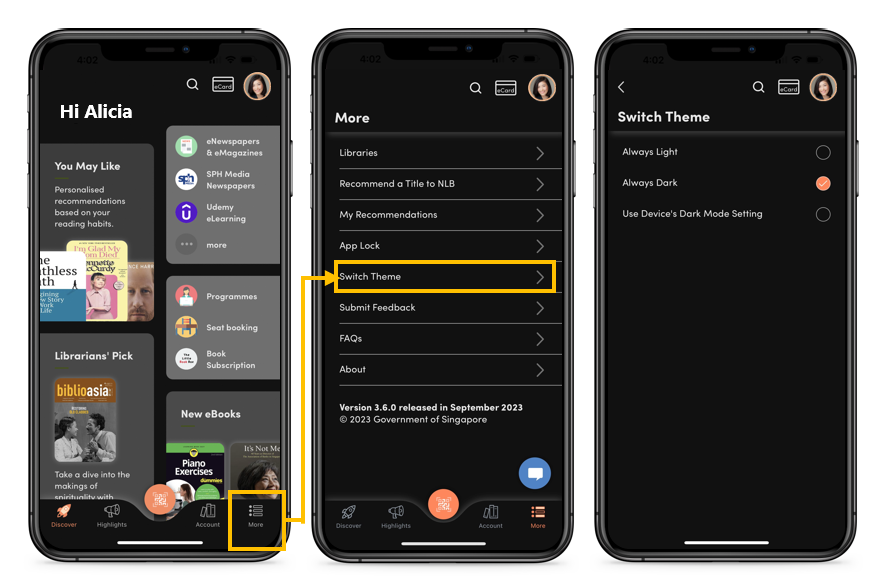
Please visit the Book Bugs website for more information, e.g. about how to earn points to redeem Book Bugs cards, and how to redeem the cards.

